How to Make an Invoice in Word (with Free Template)
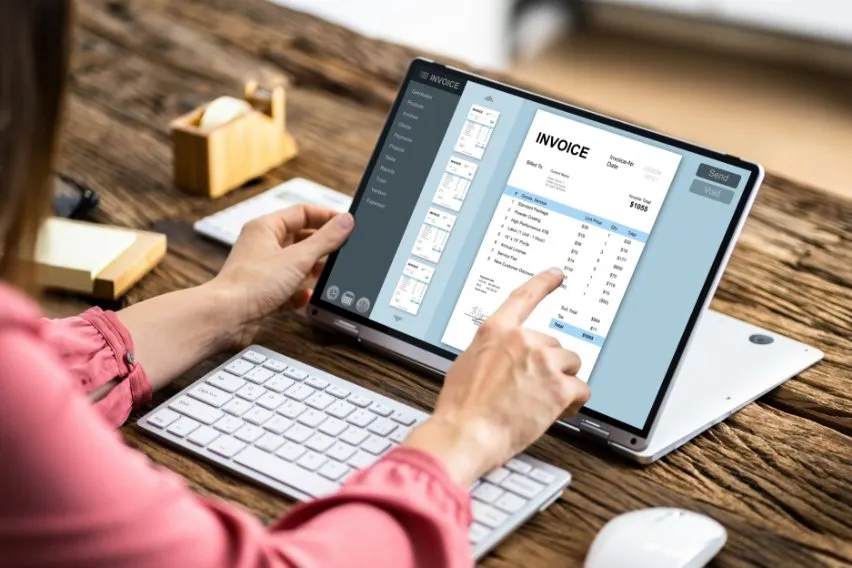
Small businesses need simple, effective invoicing solutions to get paid for their services. You can make an invoice in Microsoft Word by creating your own invoice design from scratch or by using a customizable Microsoft Word invoice template. Invoice templates are easy to use and can save you time, freeing you up to focus on more involved aspects of running your business.
FreshBooks offers cloud-based accounting software so that you can streamline your accounting needs. With tailored industry options and fully customizable templates, you can quickly create a professional-looking invoice, automatically generate and send them to your clients, and start getting all your invoices paid faster today. Click here to try FreshBooks for free.
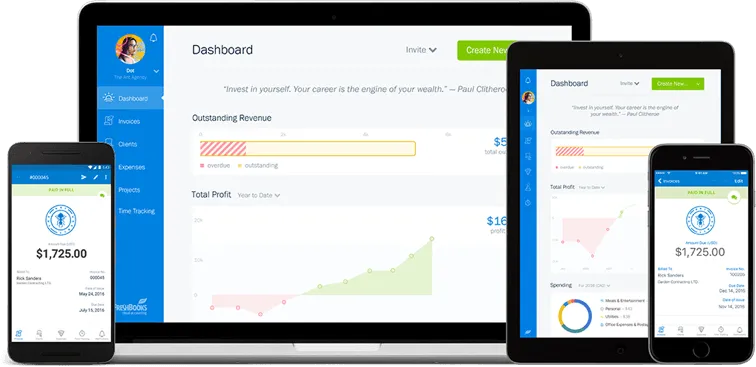
These invoicing topics will show you how to make an invoice in Word:
- How to Create an Invoice in Word
- How to Make an Invoice from a Word Template
- Advantages & Disadvantages of Using Word Invoices
- Free Microsoft Word Invoice Templates
- Conclusion
- Frequently Asked Questions
How to Create an Invoice in Word
Ready to create your first Word invoice? If you’re looking to create professional invoices without invoice templates, you’ll need to follow a few key practices, especially regarding invoicing elements. Here’s everything you need to know about creating a Microsoft Word invoice from scratch:
1. Open a New Blank Document
To start making your own professional-looking invoice from scratch, open Word, click ‘File’ and then choose ‘New Document’ from the menu. A new blank document will open.
Remember that this option won’t give you the same preformatted layout that a Microsoft Word template would offer, and you will have to create your entry fields yourself. Doing this can be a more labor-intensive process than selecting an invoice template. However, you’ll have more flexibility over the look and function of your invoice, making this a good trade-off for businesses with a unique invoicing process.
2. Create an Invoice Header
Create a header in the document. The invoice header should include your business logo, business name, and contact details. It should also clearly identify the document as an invoice.
3. Add the Invoice Date
Next, add the invoice date to the document. Typically, you should place this near the top-right corner of your Word document. List the current date directly below your invoice header. You can also place your payment due date underneath the invoice date.
4. Include a Unique Invoice Number
Add a unique invoice number to the top portion of the document. Invoice numbers are used for reference purposes when discussing an invoice with a client and when filing them for your business records. You should decide early on the numbering system you’ll use in your invoicing process and stick to it. The easiest way to number invoices is to do it numerically, starting with Invoice # 001, then Invoice #002, and so on.
If you are having trouble keeping your invoices in order, using an invoice generator and organization software is a good idea. FreshBooks has a range of invoicing software options that can automate this process and keep your payments organized, as well as a few free invoice templates that we’ll look at later.
5. Include Your Client’s Contact Details
Include your client’s business details, including their business name, company logo, contact name, address, phone number, email address, and possibly the client’s purchase order number. Make sure you have the correct contact name on your invoice—if your client’s company has a billing or accounts receivable department, you might need to list someone there instead of your day-to-day contact person.
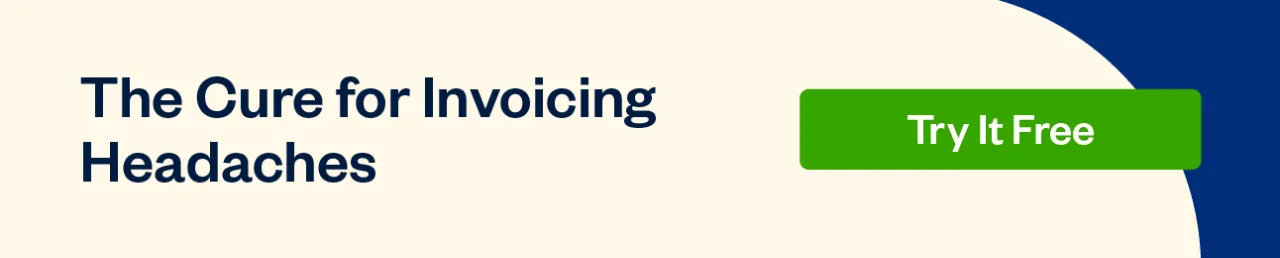
6. Create an Itemized List of Products or Services
Next, create an itemized list of the products or services you provided for the business or client. You should include a brief description of each service, the hours worked or quantity supplied, and the rate charged. Add a subtotal for each service. It’s often easiest to create a table in your Word invoice to clearly display your products/services.
7. Display the Total Amount Due
Add up all the charges and list any applicable taxes. Then, add the total amount due on the invoice and clearly display the information at the document’s bottom. Label it as ‘total’ or ‘grand total’ to make it as straightforward as possible.
8. Add the Deadline for Payment
Add a payment due date to the invoice to avoid overdue payments. Be as clear as possible when listing the payment due date. Instead of writing “Payment Due in 30 Days,” include the specific date, for example, “Payment Due December 31, 2018.”
Also Read: What is Net 30
9. Include Your Payment Terms
Add your payment terms to the bottom of the document. Include the payment methods you accept and outline any late fees you’ll charge for past due payments—provided that your client already agreed to your payment policy when engaging your services.
How to Make an Invoice from a Word Template
Microsoft Word is an accessible and familiar program for many users, making it a popular choice for busy freelancers and industry workers. With a range of free Word invoice templates to suit any occasion or industry, you can rest easy knowing FreshBooks will help make your payment process as easy as possible and help you get paid faster.
Freshbooks offers several free, professional-looking invoice templates, including a functional yet flexible invoice template for Microsoft Word. Click here to try FreshBooks for free.
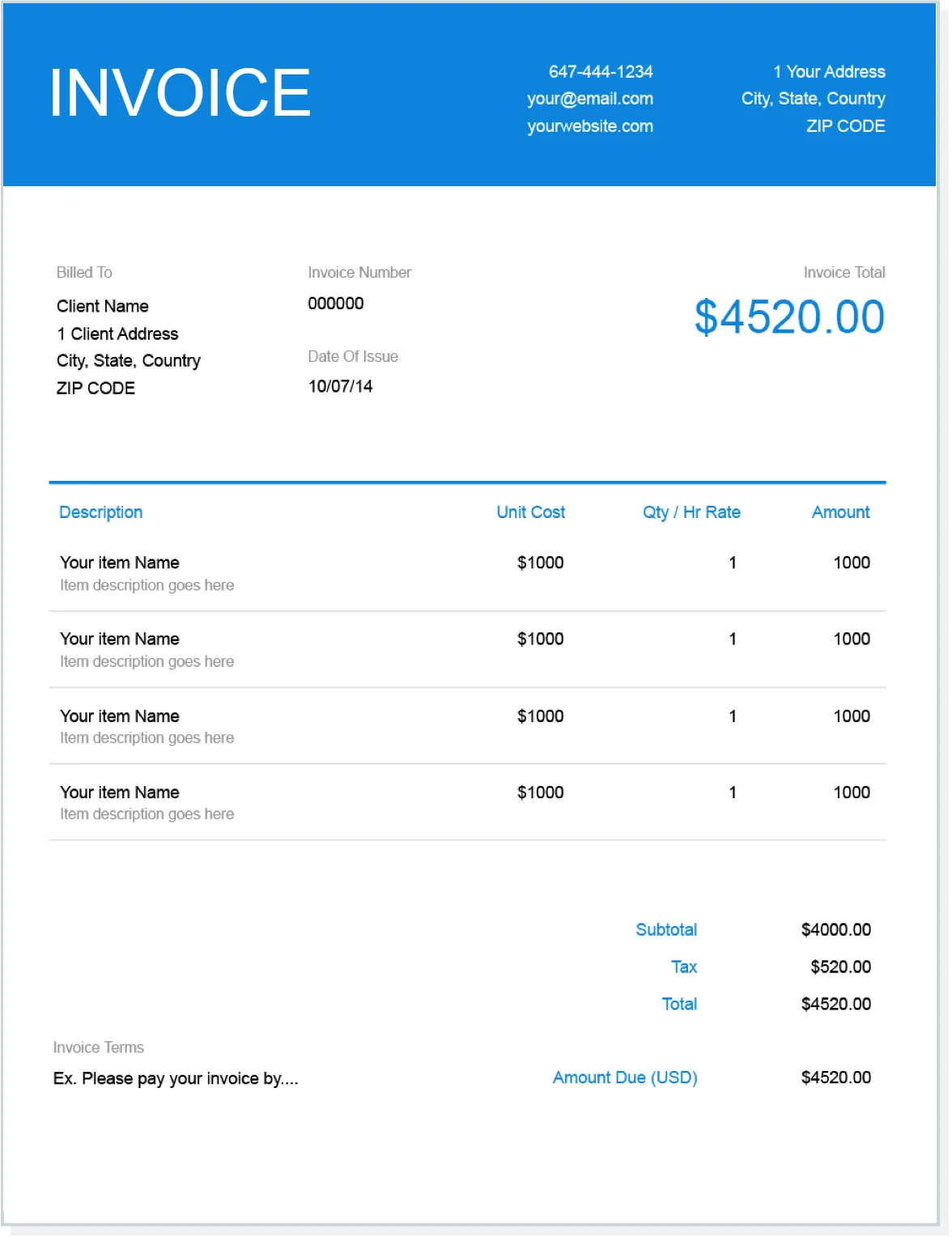
Sometimes, a basic blank invoice template won’t be up to par. If you’re having trouble finding the right option from the range of blank invoice templates available online, look at the template gallery on FreshBooks. Once you’ve found the right template to suit your industry, you can edit your invoice in a matter of minutes. Our invoice management software will show you how to keep track of invoices and payments.
Here’s a detailed step-by-step guide to making an invoice in Word using our free invoicing template.
1. Download Your Favorite Template from FreshBooks
To make an invoice in Word using our pre-existing word invoice template, head to our free invoice template page and download your favorite template. Download one of our free Word templates (it will be a doc or docx file, not a PDF file) to your computer.
2. Open the Template in Microsoft Word
To use our Word template to create a new invoice, open the downloaded template of your choice in Microsoft Word. From here, all the blank fields should be easy to edit and customize to include all necessary invoice details.
3. Customize Your Invoice Template
Next, customize the invoice template to reflect all the relevant details of your completed project. Our free work invoice template options are formatted to show all the most important business details, helping you keep your invoice accurate. Filling in the correct fields is an important step since including the wrong information by mistake could cause your payment to be delayed. Be sure to include the following information:
- Your business logo, if you have one
- Your company contact details, including your name, address, phone number, and email address
- Your client’s contact and business details
- A unique invoice number, for reference purposes
- The invoicing date
- An itemized list of the products or services you provided the client, with the quantity or number of hours worked, and the rate included
- A subtotal for each of your products/services
- Your payment terms, including the payment methods you accept and any late fee terms
- The payment due date
- The total amount owing for the invoice, including any applicable taxes
4. Save Your Invoice
When you’re happy with the completed invoice, save it to your computer. You can save it as an editable .docx document for future use for invoicing this client. You’ll also want to save it as a PDF file, so no one can edit the final version you send to clients. It’s always a good idea to back up these files to the cloud or, better yet, use a cloud-based accounting software to take care of this step for you.
If you think you need to add more details later, it’s OK to save your invoice as a word doc. Doing this allows you to add more products or services later or adjust your hours or material costs. However, you will want to have it saved in a final PDF format. Keep this in mind before emailing invoices to clients—you only want to send PDFs to clients. If you don’t know how to do this, follow our guide on How to Create a PDF Invoice, where we have explained a step-by-step process of converting a Word document to PDF, along with steps to create an invoice in PDF format.
5. Send Your Invoice
Send your invoice to the client in the method that’s most convenient to you, whether by mail or email. Include a short invoice letter that outlines the most important details, including the balance owed and the payment due date. If you need more assistance on how to correctly send your invoice, follow our guide on How to Send an Invoice, where we explain different ways and best practices to ensure prompt payment by your clients.
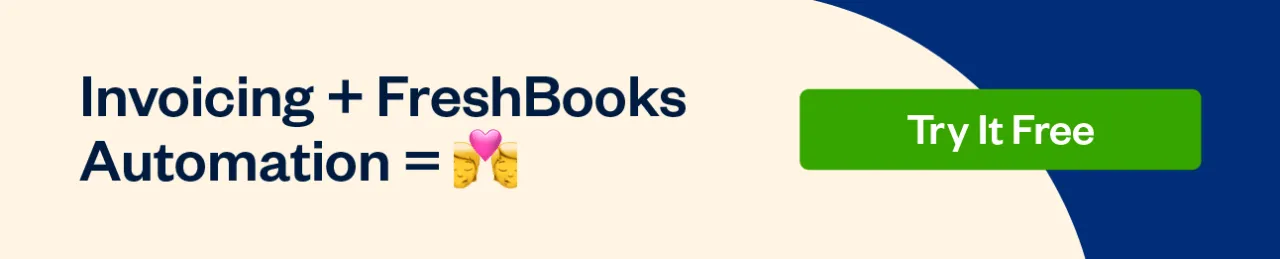
Advantages & Disadvantages of Using Word Invoices
Microsoft Word is a powerful tool for businesses the world over. But is it the right choice for your invoicing process? This invoicing method has its advantages and downsides, and it’s up to each business to determine if it’s the right option for them.
The main disadvantage of a Word invoice is the labor that can go into making one. Because these are simply templates, it’s up to you or your billing department to manually edit the template for every bill you send. Doing this is much faster than creating invoices from scratch every time, but the time can add up. And with so much manual editing by multiple users, the risk of a clerical error increases, leading to delays, missing payments, or even a strain on your professional relationships.
However, an invoice template can also have distinct advantages over other options in specific scenarios. A Word invoice template often offers greater customization, making it easier to adapt an existing template to meet the particular needs of your unique invoicing process. Furthermore, many sources online for professional-looking invoice templates are completely free, including the several options offered by FreshBooks.
Free Microsoft Word Invoice Templates
There are a variety of free Word invoice templates that can be found online and downloaded to your computer. FreshBooks offers a range of invoice templates available in Word, Excel, and PDF formats customized to different industries. Click here to try FreshBooks for free.
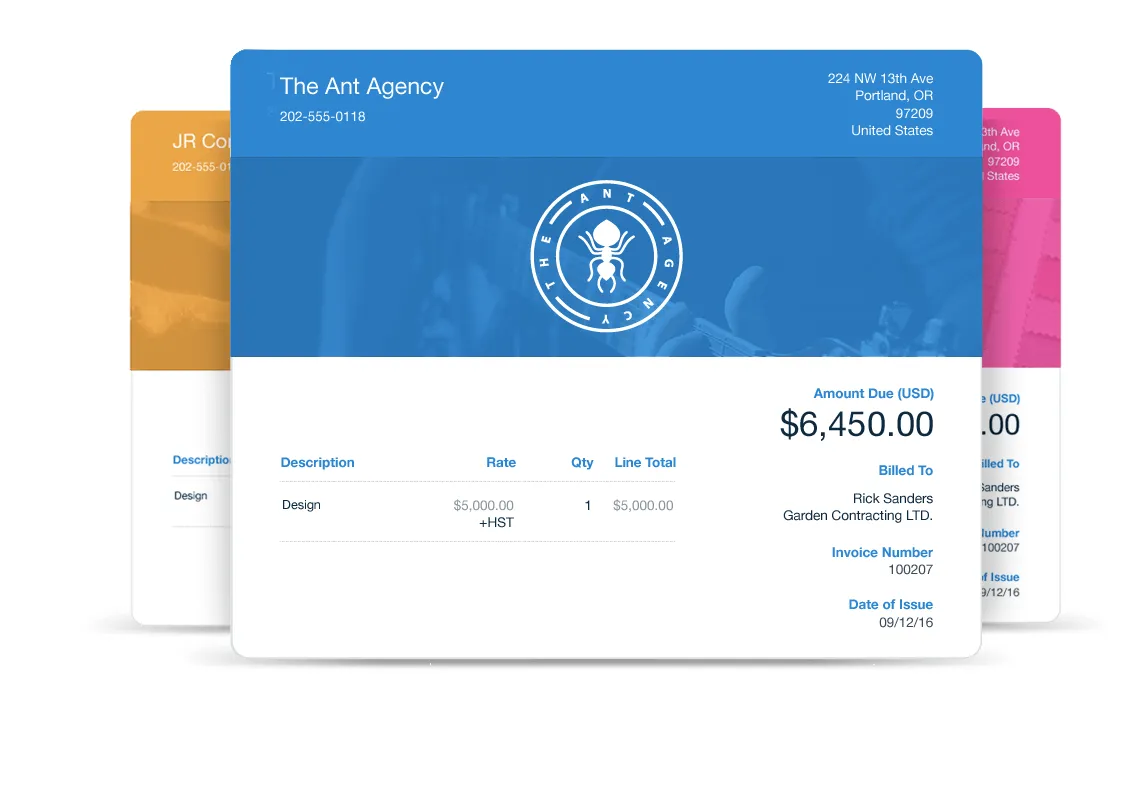
If you are just starting and are after a simple, free, blank invoice template, you can rest easy knowing that FreshBooks can help you find the right one to suit your needs.
If you already have access to the Microsoft Office Suite, select a template you can edit in Word or Excel. If you prefer the Google range, choose the Google Doc or Google Sheets invoice templates to get started. You will still have the option to save all of these as a PDF file once you have finished editing.
Choose the invoice tracker template that best suits your business, whether you’re a freelancer, entrepreneur, or small business, and keep track of invoices.
Conclusion
Microsoft Word is an indispensable tool for many businesses—not only as a word processor but as a key invoicing apparatus. Although there are downsides to using Microsoft Word templates for invoicing, such as increased time spent creating them and a slightly higher risk of errors, the customizable functionality outweighs the disadvantages for many.
If you choose to use Microsoft Word for your invoices, it’s best to work off of one of the many available invoice template formats. Choosing these ensures no crucial invoice details are missed and will help you get paid faster.
FAQs on How To Make An Invoice In Word
More questions about Word invoices, invoicing templates, payment tracking software, or anything else? Let’s break down some common questions about creating invoices in Microsoft Word.
How do I make my own invoice?
Though it’s not too difficult to create your own invoice from scratch in a word processor like Microsoft Word or Google Docs, it’s infinitely easier to work off of an existing invoice template. If you create an invoice from scratch, follow our guide on How to Create a Simple Invoice. This guide provides a detailed step-by-step process, along with examples and invoice templates. By using this simple invoice, you’ll be able to track all the income you earn, ensuring it ends up in your bank account.
How do I make an invoice for a small business?
If your invoicing method is still manageable without the need for professional accounting software programs or a billing department, invoicing can be a simple process. Browse available invoice templates online to find one that suits your business needs, and customize it as necessary. If you want to learn creating a custom template you can follow our guide on How to Make Invoice for Business.
Is there a free invoice maker?
Yes! FreshBooks offer a free invoice maker and several specialized invoice templates that you can fill to suit specific needs and help your invoice management, like keeping track of paid and unpaid invoices. And if filling in templates sounds like too much work to do ongoingly, consider an all-inclusive accounting software to handle the task for you, which may include things like profit and loss reports and multiple user accounts.
What are the three types of invoices?
There are three main kinds of invoices. These are pro forma invoices (not a formal demand for payment, but rather an advanced estimate to give clients a sense of price and scope ahead of time), interim invoices (used to break down a large project or order into payable milestones, maintaining cash flow), and final invoices (sent after all work is completed and delivered).
Keep in mind that not every business will use every kind of invoice to track payments. Different industries have different invoicing standards that they will often use to create invoices and payments.
More Useful Resources
- How to Make a PDF Invoice
- How to Make an Invoice in OpenOffice
- How to Make an Invoice in Google Docs
About the author
Jason Ding is a seasoned accountant with over 15 years of progressive experience in senior finance and accounting across multiple industries. Jason holds a BBA from Simon Fraser University and is a designated CPA. Jason’s firm, Notion CPA, is an accounting firm with a business-first focus. The firm specializes in preparing personal and corporate taxation while providing fractional CFO work and leading the accounting and finance function for several small-to-medium-sized businesses. In his free time, you’ll find Jason on the basketball court, travelling, and spending quality time with family.
RELATED ARTICLES


 Invoice Number: What It Is and How To Generate One
Invoice Number: What It Is and How To Generate One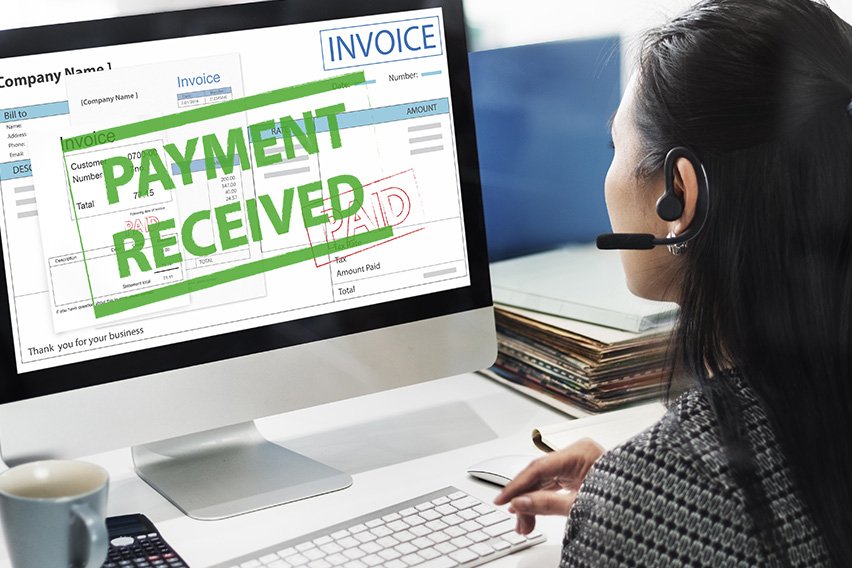 How to Pay an Invoice in 5 Easy Steps
How to Pay an Invoice in 5 Easy Steps What Is a P.O. Number on an Invoice and How to Use It
What Is a P.O. Number on an Invoice and How to Use It Net 30 : What Is It and How Does It Work?
Net 30 : What Is It and How Does It Work? How to Get a Client to Pay an Invoice: 8 Effective Tips
How to Get a Client to Pay an Invoice: 8 Effective Tips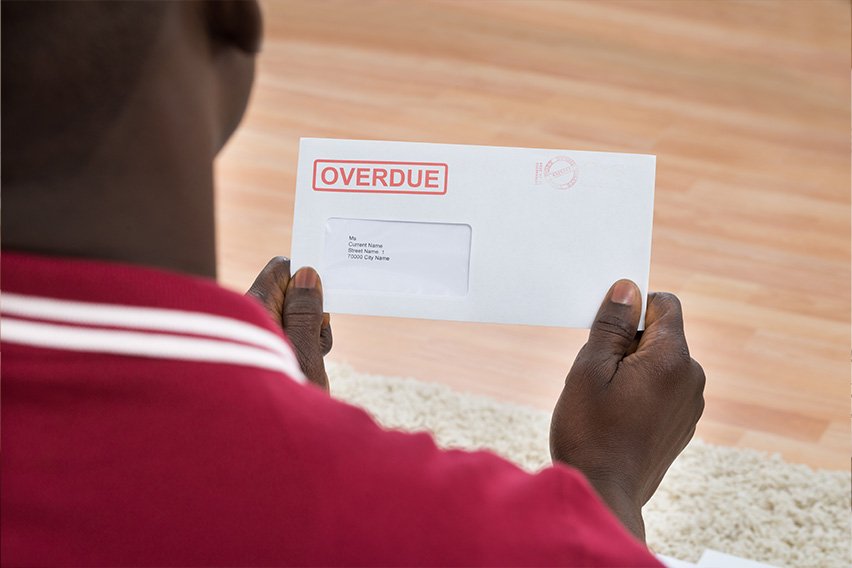 8 Tips to Write an Overdue Invoice Letter That Will Get You Paid
8 Tips to Write an Overdue Invoice Letter That Will Get You Paid