How to Check PayPal Balance on Mobile or Desktop
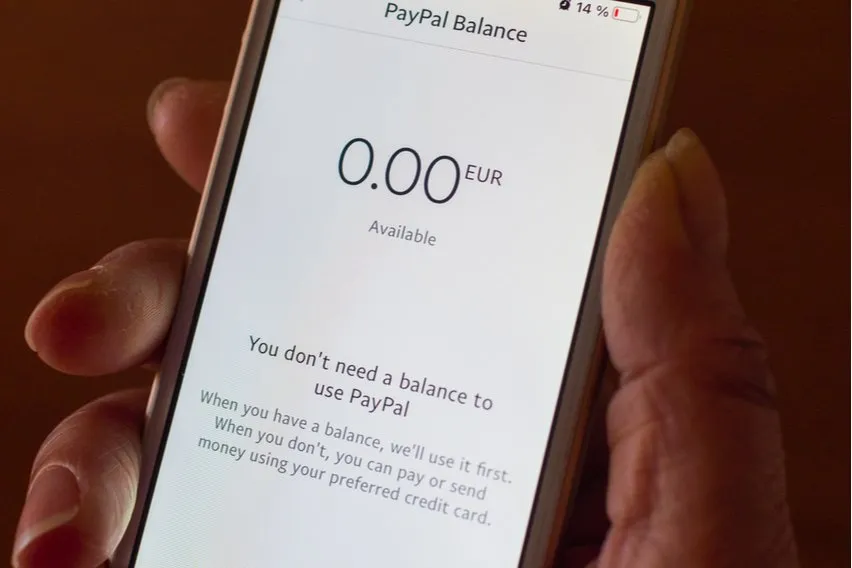
PayPal is a versatile online transaction platform for business owners, freelancers, and more. From time to time, you may need to check your PayPal balance so you know how much money you have left in your account. Your current balance is updated multiple times per business day.
Fortunately, PayPal lets you check your balance on both mobile devices and desktop computers. But if you don’t know how to check your balance already, this guide can help.
Table of Contents
- Step 1 – Set Up a PayPal Cash/Cash Plus Account
- Step 2 – Log-In to Your PayPal Account
- Step 3 – Go to Activity
- Checking Your Balance on Mobile
- Conclusion
Step 1 – Set Up a PayPal Cash/Cash Plus Account
First, you’ll need to set up a PayPal Cash or Cash Plus account if you haven’t already. You can only keep a balance in your PayPal account for sending to others with one of these account types.
PayPal Cash accounts let you do everything a regular account holder can do. But you can also:
- Send money using your PayPal balance
- Shop in retail stores with your PayPal balance if they accept Google or Samsung Pay
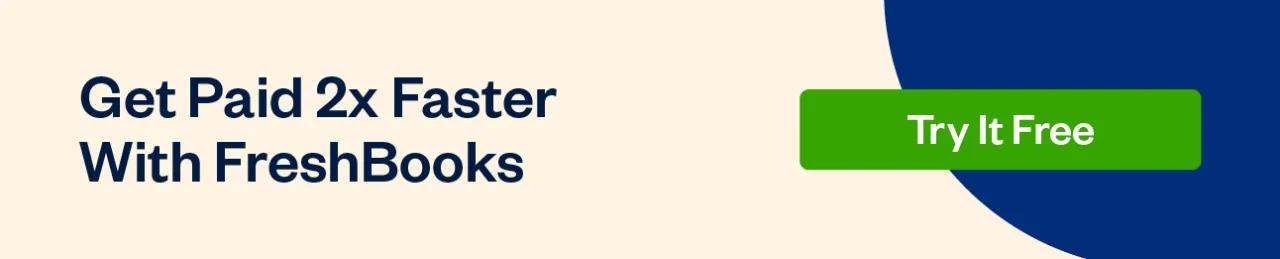
Meanwhile, PayPal Cash Plus accounts let you do everything above and:
- Scan checks to add the total to your PayPal balance
- Get cash at retailers like Walmart using PayPal’s app
- Add money to your balance in-store with your PayPal app
- Get cash using PayPal’s credit cards or app
- And more
You can make a PayPal Cash or Cash Plus account by first creating a PayPal account. Then you need to click “Unlock new benefits with a PayPal Cash Plus account” at the top of your account screen.
Follow the prompts to link a credit or debit card or bank account and you’ll be set. During this process, you’ll verify your identity on PayPal. This lifts money transfer and sending limits on PayPal as well. So it’s a beneficial process for business owners to complete no matter what.
Step 2 – Log-In to Your PayPal Account
Once you’ve made a PayPal Cash or Cash Plus account, log into your account. You’ll need your email address and password. You can do this on a desktop computer or a mobile device like an iPhone or Android phone.
At this point, your balance should be displayed on your home dashboard. It’ll be in a big blue box on the left-hand side. This lists how much cash you have in your PayPal account, including if you have a negative balance. However, you can get a more detailed look at your balance by following the below steps.
Step 3 – Go to Activity
Click “Activity”, which should be right below your balance total. This will take you to a detailed summary of your PayPal account activity. It will list:
- Any transactions you’ve made
- The money you’ve added to your account
- The money withdrawn or sent to another account
- And more
This is similar to a credit card statement. It provides all the details you could want about your PayPal account’s balance, including purchases over time. It’ll also list your foreign currency amount, along with the exchange rate.
Even better, it lists accepted or incoming payments, automatic payments, and more. With this section, you can predict your future balance before it updates on PayPal.
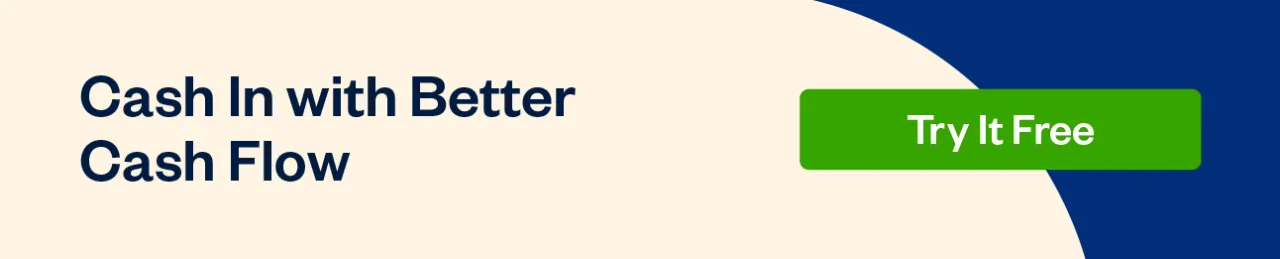
Checking Your Balance on Mobile
If you want to check your PayPal balance on a mobile device, simply log in to your account as described above. Mobile users can download the app from the AppStore or Google Play Store.
Just like with a desktop dashboard, your balance should be shown on the next screen. It’ll be described under “PayPal Balance”.
Fortunately, you can also delve deeper into your PayPal balance and activity by tapping “Activity”. This chart is more simplistic than the desktop version, however. So if you want even more information about your account’s activity in balance, consider switching to a desktop platform.
Conclusion
In the end, it’s very easy to check your PayPal balance whether you use a desktop computer or mobile device. Being able to check your balance quickly and easily is one of the main reasons PayPal is such a popular platform. Once you know how much cash you have, you can make online purchases with confidence.
Be sure to check your PayPal balance regularly. It’s the best way to avoid identity theft and to avoid overspending in your PayPal account. Remember, PayPal charges fees for many of its transactions. So it may be wise to keep a little bit of money in your PayPal account at all times.
Interested in more guides like this? Check out our resource guide.
RELATED ARTICLES

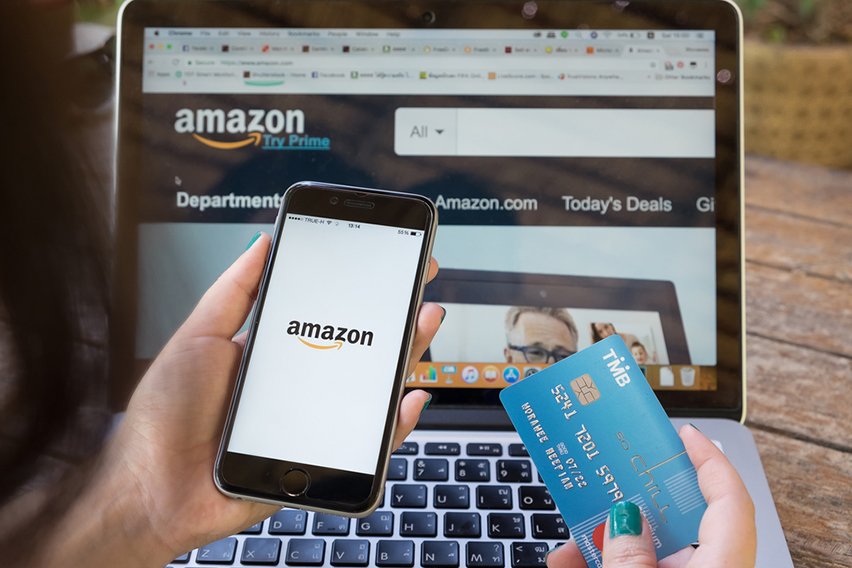 A Guide on How to Use PayPal on Amazon
A Guide on How to Use PayPal on Amazon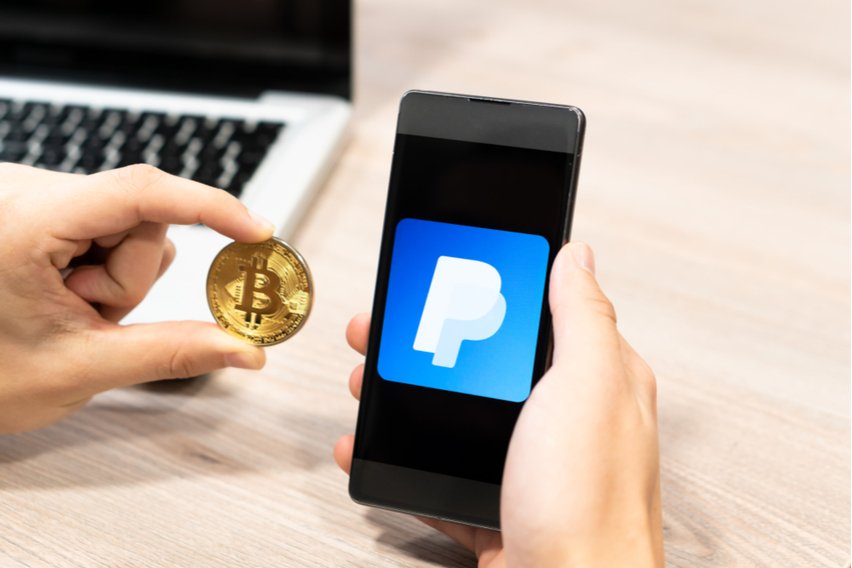 How to Buy Bitcoin with PayPal Instantly: 2 Easy Ways
How to Buy Bitcoin with PayPal Instantly: 2 Easy Ways Top 5 Payment Processing Companies You Should Know
Top 5 Payment Processing Companies You Should Know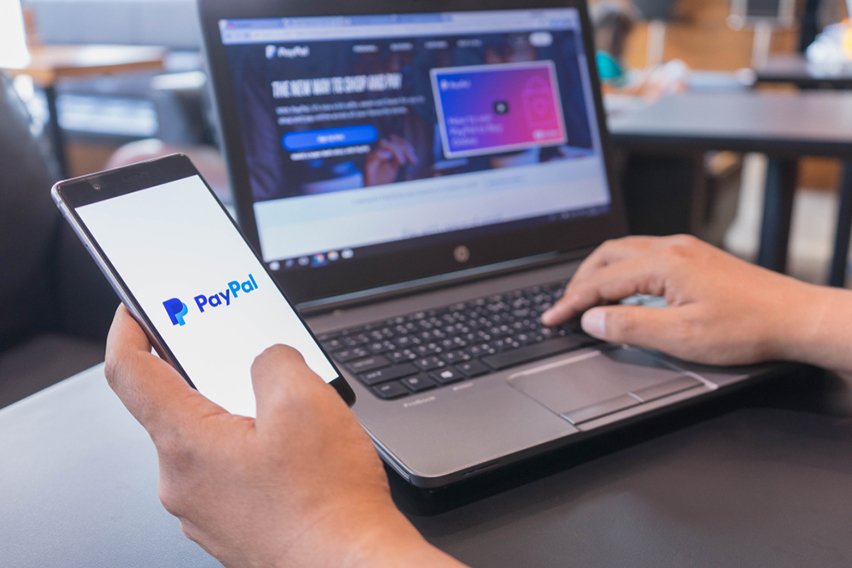 How Old Do You Have to Be to Have a PayPal Account?
How Old Do You Have to Be to Have a PayPal Account?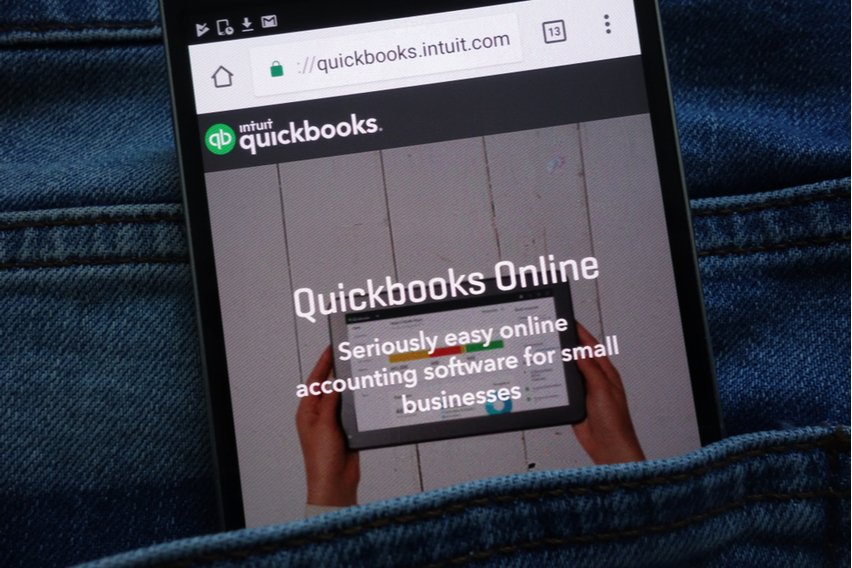 Top 5 Best Online Payroll Software for Small Businesses
Top 5 Best Online Payroll Software for Small Businesses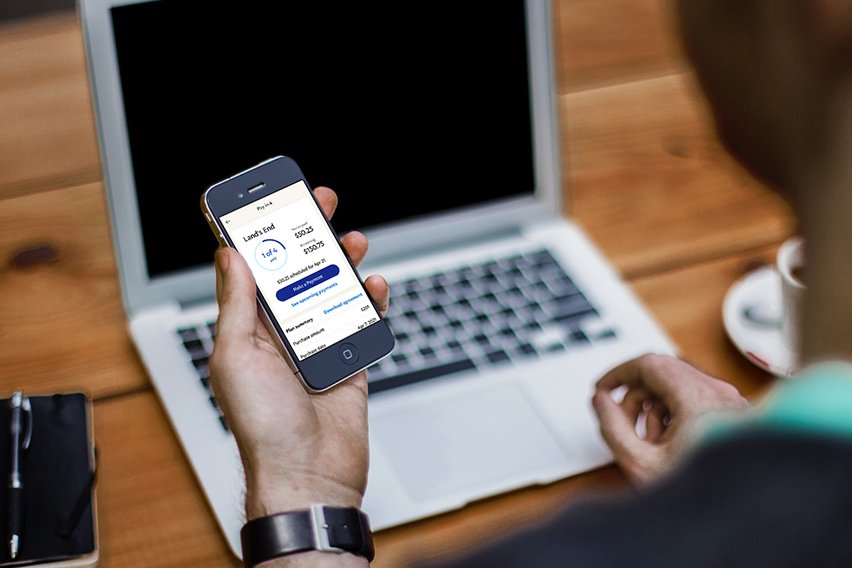 PayPal Limit: What’s the Minimum & Maximum Transfer Limit
PayPal Limit: What’s the Minimum & Maximum Transfer Limit