PayPal Recurring Payments: A Set-up & Cancel Guide
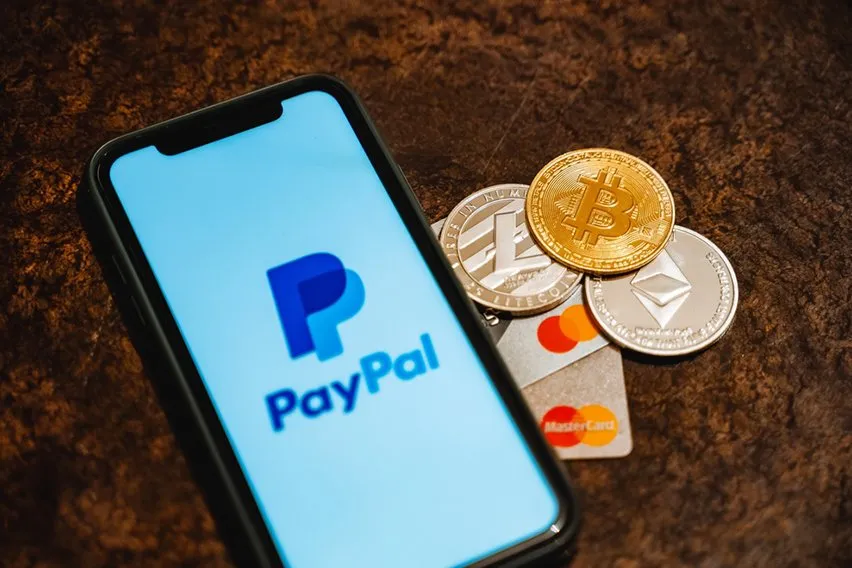
Does your business sell a lot of products or services to customers on a regular basis? How do you go about collecting payment from your customers? Recurring payments can often get set up for subscription-based services, and PayPal offers a way to do this.
There isn’t a whole lot that’s needed to get started and the process is fairly simple to complete. So if you want a quick and easy way to create a subscription plan for your services and products, PayPal could be a great option. Recurring automatic payments can be a great way to create and contribute to a stable and predictable revenue stream.
Here’s everything you need to know to set up and cancel recurring payments on PayPal.
Here’s What We’ll Cover:
What Are PayPal Recurring Payments?
How to Set Up Recurring Payments on PayPal
How to Cancel Recurring Payments on PayPal
What Are PayPal Recurring Payments?
Recurring payments are regular payments that you collect from your customers when they make a purchase. It doesn’t matter what it is, but recurring payments help streamline your processes and forecast a more accurate revenue stream.
The process is simple to set up and complete, you just need to make sure that you have a PayPal business account. If you don’t have one already, you can quickly create one before moving onto the steps to set up recurring payments. You can then accept PayPal, debit and credit card payment types on your website. This is good for different payment transactions, such as membership payments or scheduled payments.
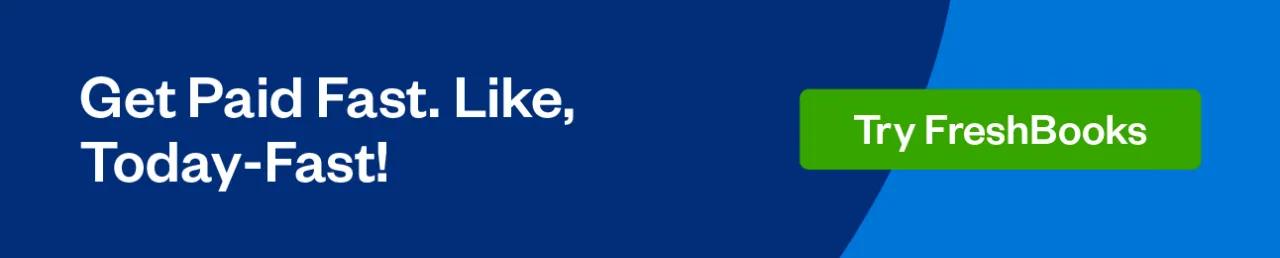
How to Set Up Recurring Payments on PayPal
Before getting started, you need to make sure you have a PayPal business account. Then, you will just need your account username and password and access the HTML code for your website. It should take less than 20 minutes to complete the process.
Sign in to your PayPal account and then head over to the Manage Subscriptions page. Choose Create Plan and provide all the relevant details for the product or service that you will sell. Make sure to include the product name, a description and the product ID. Then select the product type, which could be physical goods, digital goods or services.
After you input that information, select the industry that suits your type of business and include website links.
Next, you will decide if you are going to offer fixed pricing or quantity pricing. Fixed pricing means your customers get charged the same price every billing cycle depending on their payment option. Quantity pricing means customers get charged the same price every billing cycle based on the quantity that they choose.
It will then ask you to provide some general details that your customers will be able to see and then it’s time to sort out the pricing for your plan. You will need to select the currency and the price and determine how you want to calculate tax. Enter the tax rate that you’re going to use and then click Next.
This is where you’re going to set up the details for the billing cycle. You’ll decide how long you want each billing cycle to last and choose the overall length of the plan. You will also choose the number of outstanding payments before PayPal stops trying to collect payment.
After you review all the details and make sure everything is how you want them, you can click on Save Plan. PayPal will then confirm that you’re ready to turn your plan on. Once you select Turn On Plan, you can add the subscription payment button to your website for customers to use.
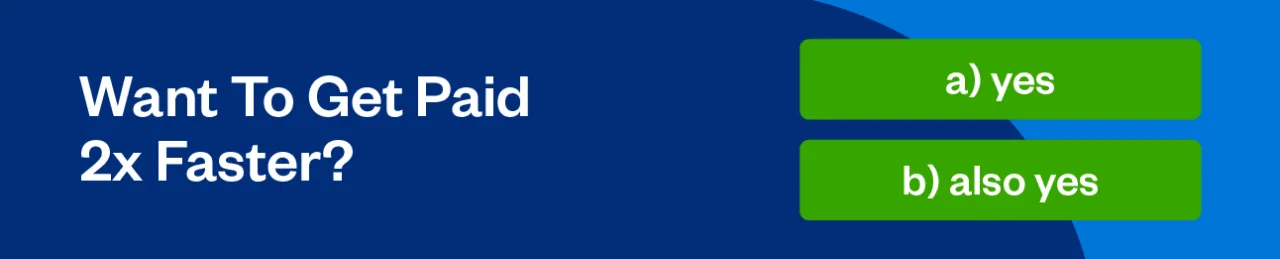
How to Cancel Recurring Payments on PayPal
It’s easy to set up recurring payments on PayPal and it’s also easy to cancel them when you need to. That said, it’s important to remember that if you need to cancel, do it before a new billing cycle starts. That way your customers won’t get charged for a product or service that they won’t get to use.
Just log in to your PayPal business account and click on the Manage Subscriptions page. Once there, click on the Subscriptions tab that’s located on the left side of the page. This will show all the active subscription plans that you currently have.
Find the subscription plan that you want to cancel and click on it, and then click on the Cancel Subscription button. PayPal will confirm that you want to cancel before moving forward, and if you’re satisfied you can click Proceed. Then click Finish and your recurring payment subscription plan will be cancelled.
Key Takeaways
PayPal can be a great option for your business if you sell products or services to your customers on a regular basis. The process is easy to complete and the first thing that you need to get started is a PayPal business account. Once you have that, you just need to know the relevant details about the product or service that you are selling.
You will go through the steps and include product, business and pricing information. You will confirm that all the details are correct and then turn your plan on. After that, you’re ready to add a payment button to your website. And it’s equally easy to cancel your plan if you need to.
Sign in to your account and find your way to the Subscriptions area. Locate the plan you want to cancel and choose the Cancel Subscription option. Confirm that you’re ready to proceed and that’s it, the plan is cancelled.
Did you enjoy reading this guide? Head over to our resource hub for more.
RELATED ARTICLES

 What Are Cash Receipts? Definition, Example & Benefits
What Are Cash Receipts? Definition, Example & Benefits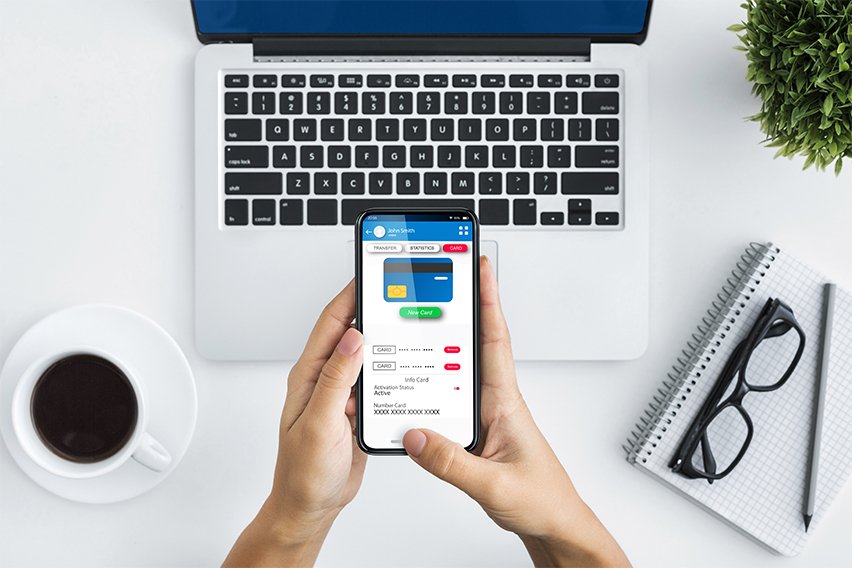 What Is an EFT Payment (Electronic Funds Transfer)? A Guide
What Is an EFT Payment (Electronic Funds Transfer)? A Guide How to Use Debit Card for Purchasing: 4 Steps
How to Use Debit Card for Purchasing: 4 Steps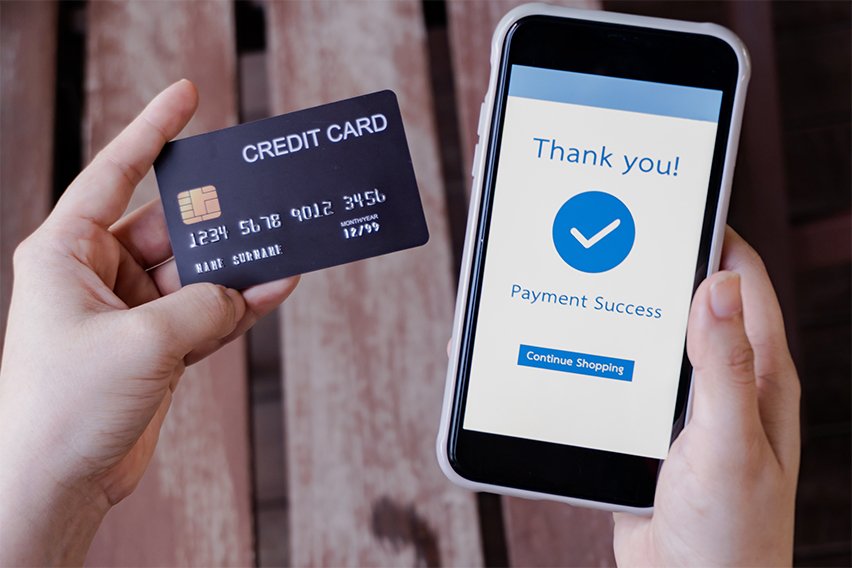 What Is a Prepayment? Definition & Example
What Is a Prepayment? Definition & Example A Guide to Using Cashless Payment for Your Business
A Guide to Using Cashless Payment for Your Business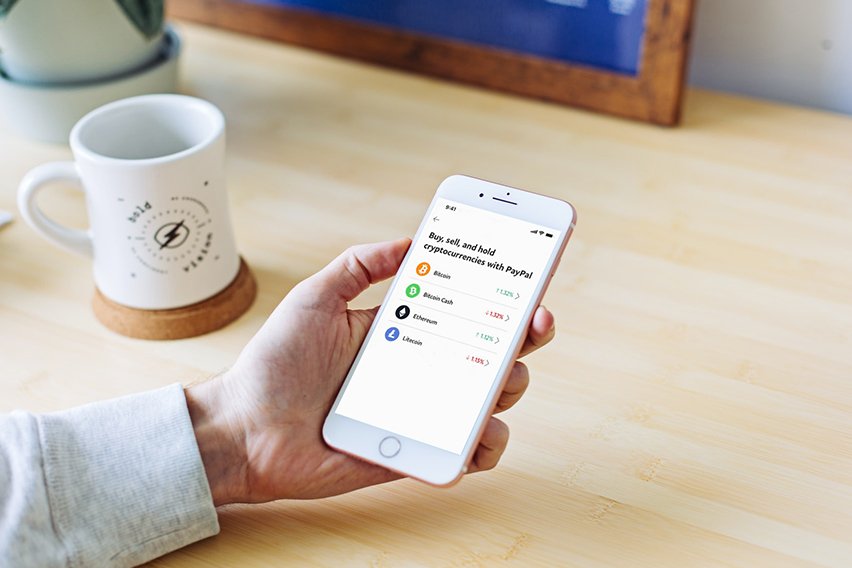 Stripe vs PayPal UK: Which Payment Gateway Is Better?
Stripe vs PayPal UK: Which Payment Gateway Is Better?