How to Cancel a Recurring Payment on PayPal or Subscription
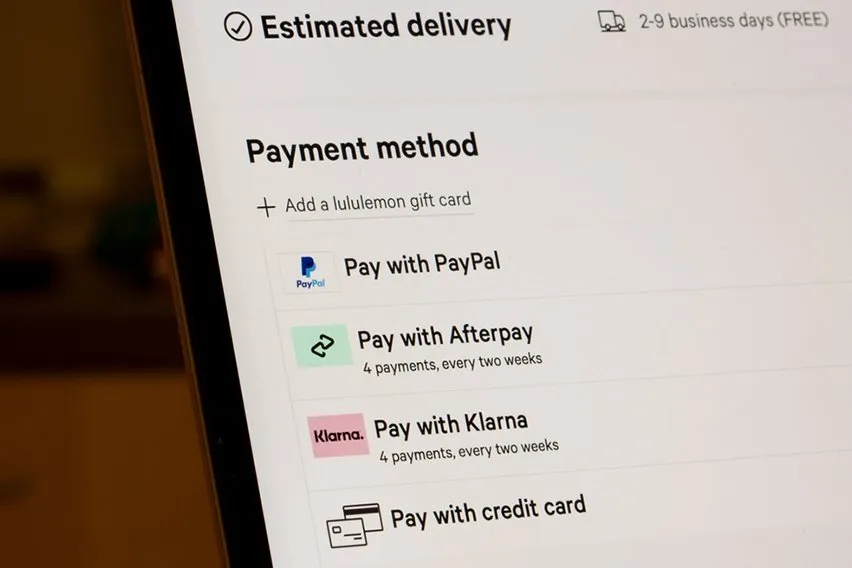
Learn the step-by-step guides to cancel a recurring payment on Paypal, for you or your client!
All subscriptions must come to an end at some point I suppose. Unless you are Netflix!
Jokes aside, canceling a recurring PayPal payment for yourself or your client is quite simple.
This is a step-by-step guide on how to do it.
Here’s What We’ll Cover:
Canceling a Recurring Payment on PayPal as a Customer
Pre-Tutorial Question: Do You Have a PayPal Account?
How to Cancel an Automatic Billing Agreement on PayPal?
Canceling a Recurring Payment on PayPal as an Online Merchant
How to Cancel a Customer’s Automatic Billing Agreement on PayPal
Canceling a Recurring Payment on PayPal as a Customer
Let’s start with the customer’s view. You’re paying for a subscription service using your PayPal account. Now you want out. Follow these steps and you shall be free!
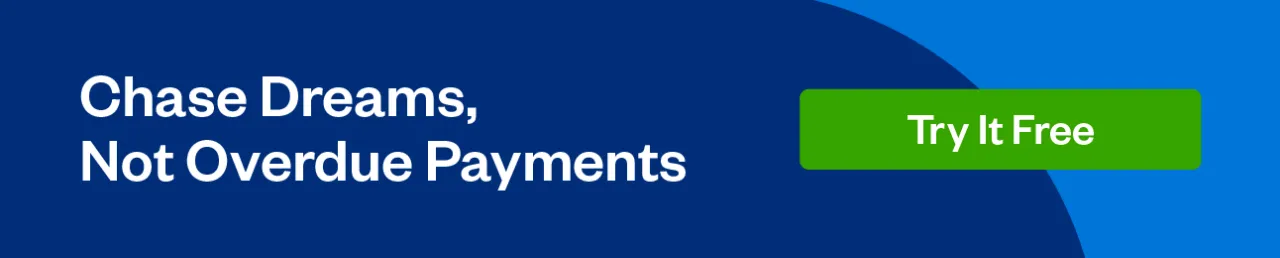
Pre-Tutorial Question: Do You Have a PayPal Account?
PayPal allows businesses to set up subscription payments with you regardless of whether you have a PayPal account. If you have an account, then you can easily cancel the automatic payments yourself using the next steps.
If you don’t have a PayPal account, you’ll need to contact the business directly to cancel your automated payments.
How to Cancel an Automatic Billing Agreement on PayPal?
- Log into your PayPal account with your normal credentials
- Near the top of the page, you will find the “settings” tab. Click it.
- In your settings, click “payments”.
- Under “payments”, you’ll find “manage pre-approved payments”. This is where you’ll find recurring and scheduled payments. So if a rogue amount of money seems to disappear from your account, you may find the culprit here. You may have an unwanted subscription or scheduled payment you forgot about.
- Find the payment you want to cancel. Next to the payment you can see the cancel subscription button. It could be a simple “cancel” button or “cancel automatic billing”.
- Follow the instructions to confirm your canceled subscription.
Canceling a Recurring Payment on PayPal as an Online Merchant
So a customer has requested you end their recurring payments to you. It’s sad to see a customer go but there are plenty more! Canceling a recurring payment arrangement from your end is also simple:
How to Cancel a Customer’s Automatic Billing Agreement on PayPal
- Log into your PayPal business account with your usual credentials
- Your PayPal dashboard should have a quick links section as soon as you log in. There you will find “recurring payments”. Click that.
If it is not on your quick links dashboard, you can find it by hovering over the Pay and Get Paid tab. Under “accept payments” you will see “subscriptions”. Click that. - On the subscriptions page, you will see all of your active subscriptions so far. They are labeled “active profiles”. Find your customer’s name in the list. Alternatively, you can search using your customer’s subscription ID.
- Click the subscription plan you want to cancel to see the full details. There will be a cancel button for the subscription.
- Follow the instructions to confirm. Your customer will get a notification to say that their subscription will terminate at the end of the current billing cycle. This means that if your customer cancels in the middle of the current payment period, they should still get the benefits of their subscription until the cycle ends. This applies to monthly payments as well as biweekly payments. Your payment contract may vary.
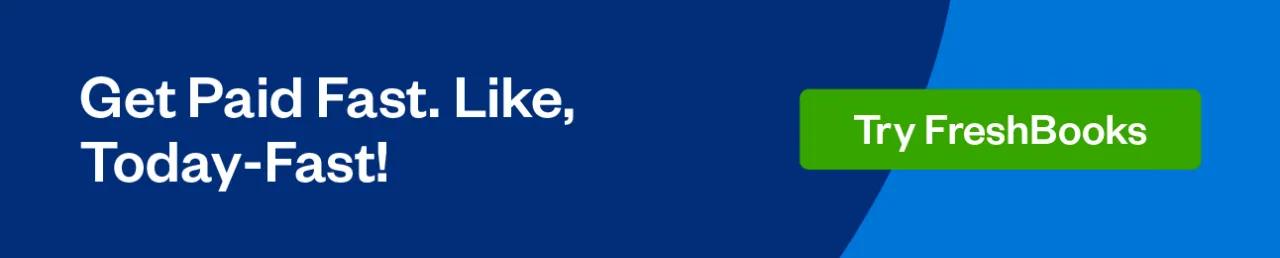
Note: If the customer decides to change their mind, you can’t reactivate the subscription from your end. This is to prevent fraud which makes sense! Imagine if a company could start charging you again willy-nilly.
To restart their subscription, they need to let the current payment cycle run out. Then they can rejoin with the same email address and details. The subscription will keep running unless they choose to cancel in the future.
Key Takeaways
I have personally used PayPal as a membership payments manager in the past. I found it to be a pain-free process to set up. Enrolling customers is just as easy as canceling them. If you don’t mind the fees PayPal charges, it offers a good payment service for your subscription business.
I hope this tutorial on how to cancel subscriptions was helpful to you.
For more step by step tutorials like this one, our resource hub is waiting for you!
RELATED ARTICLES

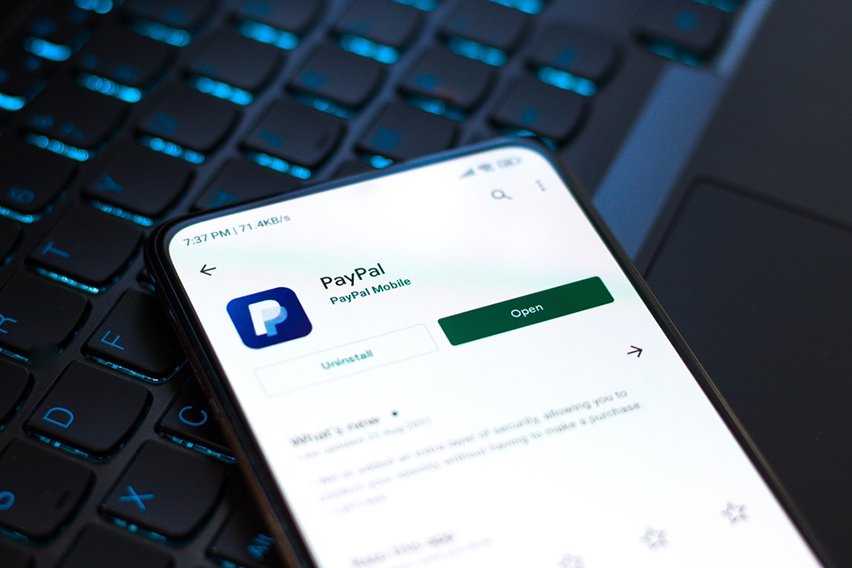 How to Create A PayPal Sandbox Test Account?
How to Create A PayPal Sandbox Test Account? Top 5 Best Online Payment Systems for Small Businesses
Top 5 Best Online Payment Systems for Small Businesses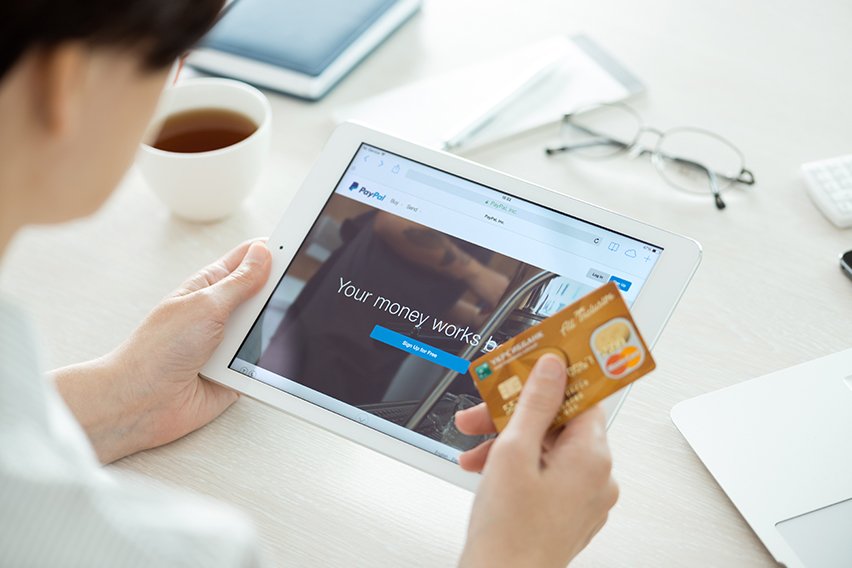 How to Receive Money Via Paypal: A Step By Step Guide
How to Receive Money Via Paypal: A Step By Step Guide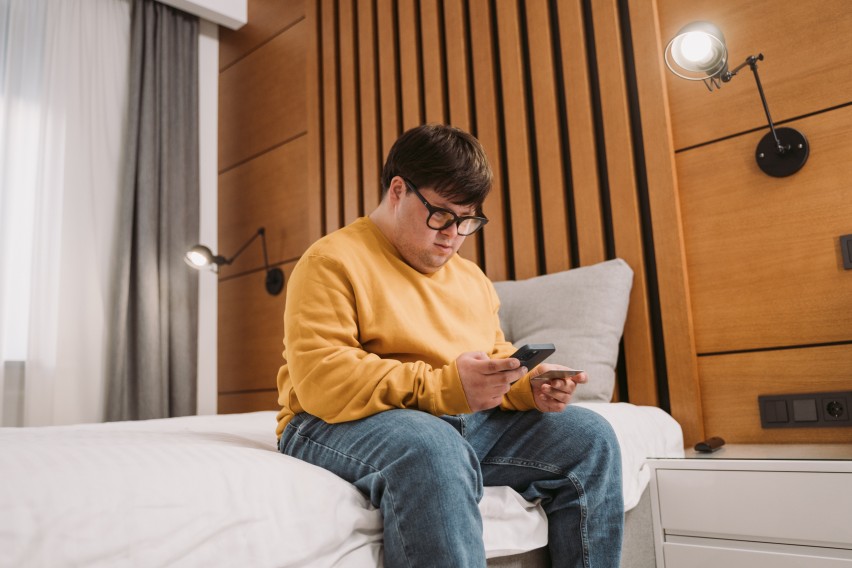 8 Ways To Accept Payments Online
8 Ways To Accept Payments Online What Is a CHAPS Payment? Difference Between CHAPS & BACS
What Is a CHAPS Payment? Difference Between CHAPS & BACS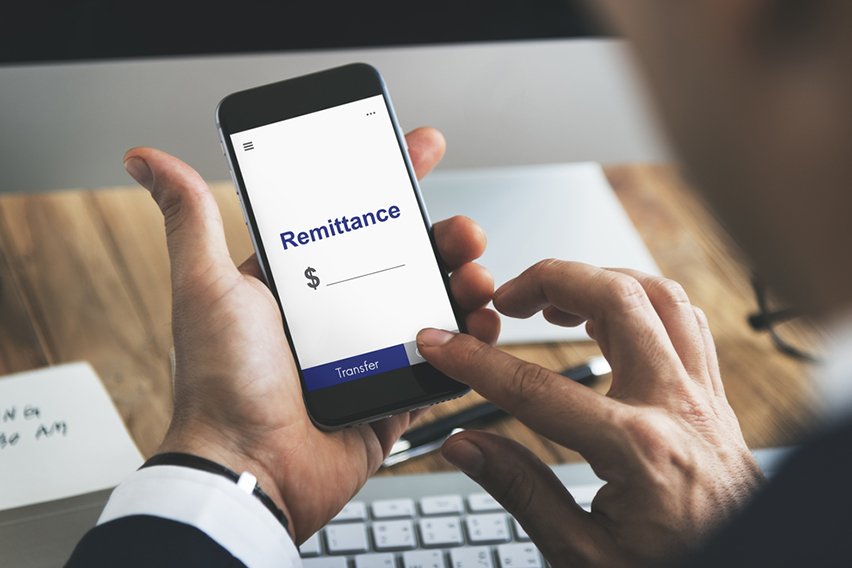 What Is Remittance & Remittance Advice? Explained
What Is Remittance & Remittance Advice? Explained